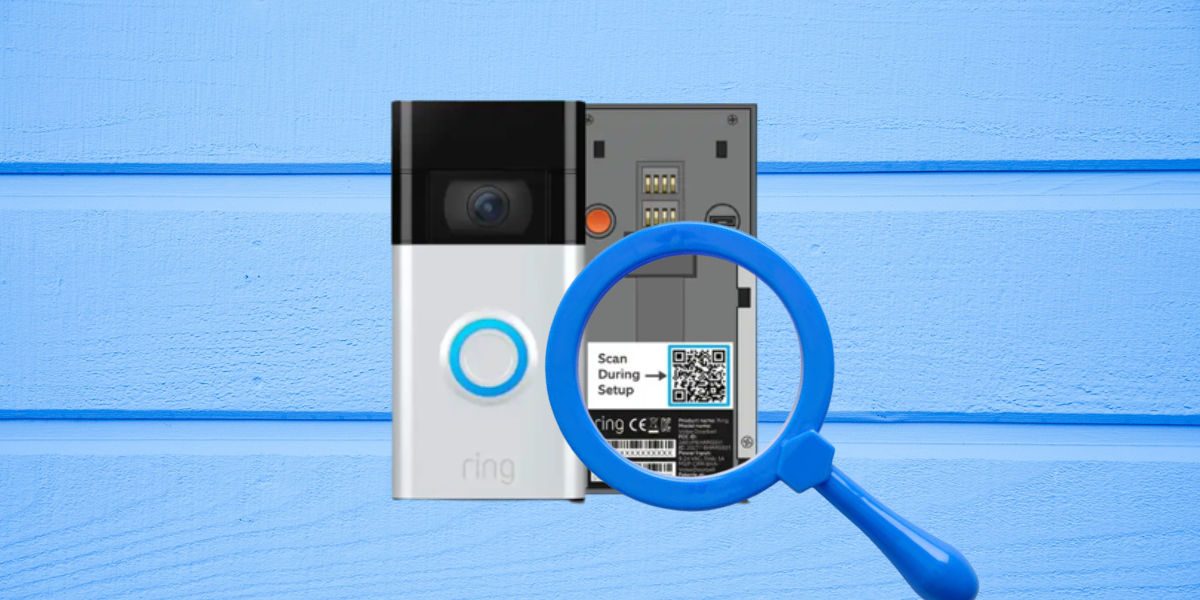The first time I installed my Ring Doorbell, all went smoothly. The problem arose when, just a month after, I shifted my apartment. When installing a Ring Doorbell at my new apartment, the Ring app asked for the QR code, and I didn’t really know what to do.
I asked my friend, and she told me it must be inside the Ring box, but I threw away so many things when moving. I had no way but to find a solution to install a Ring device without a QR code. I will explain some alternative solutions.
The Need for QR Code on Ring Devices
QR codes for Ring devices simplify the setup process. It makes it easier to enter network information, device IDs, and other settings than entering manually. You only need to scan a QR code using a smartphone or tablet, and it makes the setup process easy.
QR codes contain sensitive information, such as encryption keys or authentication tokens, which are unique for each device. It makes sure that the Ring device is securely connected to your WiFi network and account.
You can also scan QR code on multiple devices. For example, if you had an iPhone and now own an Android smartphone, it’s the same. You can quickly scan the QR code. QR codes can also be used to scan remotely. You can scan easily if you have a screenshot of the QR code.
Where Is the QR Code on the Ring Device Usually Located?
The QR code is located in three places where you can find them.
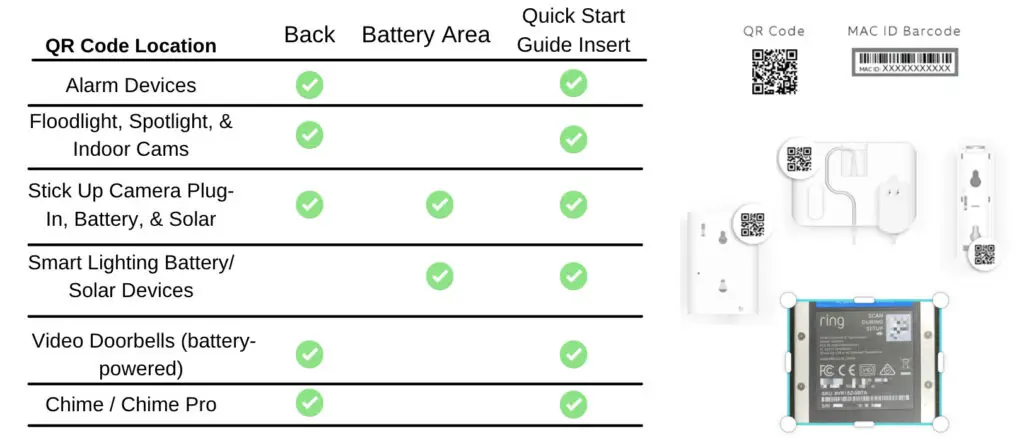
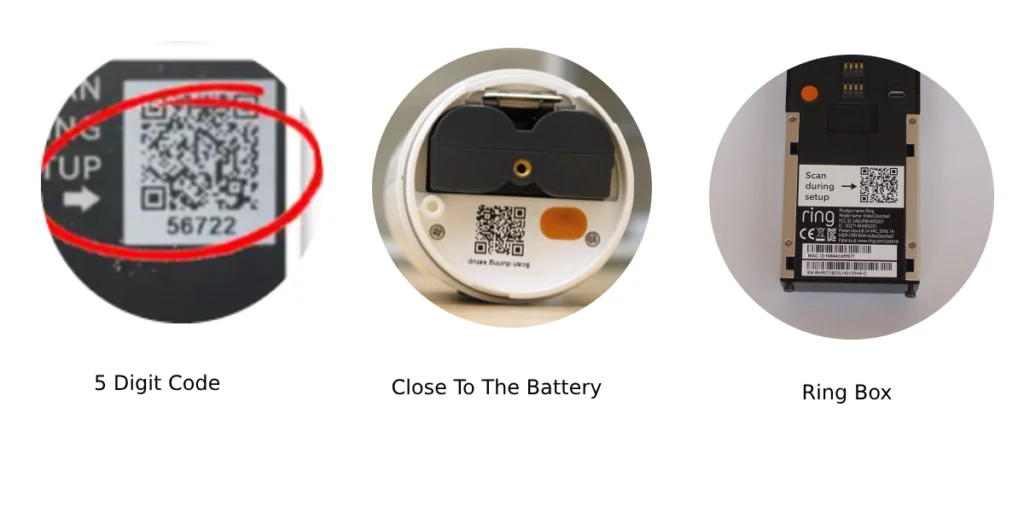
- Back of Ring Device
Most of the time, your QR code for Ring will be on the Ring device itself. It’s generally on a sticker or next to your 5-digit PIN code on the back or bottom of your device. Ring Video Doorbells have a QR code on the back side and a quick start guide.
- Close To The Battery
The battery compartment is another usual place to look, and the QR code is printed on the side of the battery, especially the battery-powered Ring Doorbells. The Ring Stick Up cameras contain a QR close to the battery area and a quick start guide.
- Ring Box
The QR code is not on the front or back of the Ring box. It is usually written in the quick start guide. All the Ring devices come with a user manual and quick start guide with a code inside.
Can You Setup Your Ring Device Without QR?
If you don’t have a QR code, you can try to set up your Ring device using the steps below:
- Open the Ring app and menu.
- Select the option to “Set Up A Device.”
- Choose the option “I’m ready to scan”.
- Since you can’t scan the QR code, select “Other options.”
- Select the option to enter the code manually.
- Specify that you want to set up a “Floodlight Cam” device.
Choosing the Floodlight Cam option is a trick. If it works, you will be prompted to move forward without the PIN or QR code.
Alternate Solution: Try the PIN Method for Setup
If the above trick doesn’t work, you can try setting up a Ring device using a PIN. The 5-digit PIN code is typically printed on a sticker or label on the back or bottom of the device alongside a QR code.
For battery-powered Ring doorbells, you can find the five-digit PIN code either on the side or inside the battery compartment.
If you have the PIN, you can set up the Ring device by following the steps below:
- Open the Ring app.
- Tap Set up a Device and select Doorbells.
- Tap I’m Ready to Scan. (Since you don’t have a QR code, proceed to step 4).
- Tap Other Options below the scanner.
- Select Can’t Scan the QR code.
- Select the option to Enter the code manually.
- Select your Ring device from the list.
- Enter your PIN to complete the setup process.
Recommended | How To Locate the 5 Digit Pin Code On Ring Doorbell?
Lost PIN Also? Contact Customer Support
If you also lost the PIN, which is quite natural as it is next to the quick start guide inside the Ring box. There’s still a way around, and you will have to unmount the Ring Doorbell, and it will be next to the QR code. As I lost both due to scratching.
If you are also in the same boat as me, you have no choice but to contact Ring customer support. Ring customer support will ask for credentials to make sure you are the sole owner of Ring Doorbell. Once assured, they will guide you further, but you shouldn’t expect much from customer support.
Why Losing a QR Code Is Not Good?
QR code simplest the setup process. If you lose it, you are asked to manually enter network information and device IDs, which is time-consuming.
Also, if you throw your Ring box, the security of your Ring device, and potentially yours, is compromised. Anyone can scan the QR code using a smartphone and may even contact the company claiming to be the owner of your Ring Doorbell.
A QR code makes setting up and troubleshooting much easier. Just think, if you have a picture of the QR code or the Ring box, how much easier it is. Otherwise, you will have to unmount the Ring Doorbell, find the QR and PIN code, and install the Ring Doorbell on the mount again.
Wrap Up
It can be a challenge if you want to set up a Ring Doorbell without a QR code, especially when you’ve lost the Ring box with the QR code. However, alternative methods are available, such as entering the PIN instead of scanning the QR code. If nothing works, you can contact Ring customer support.
If you want to save yourself from all the trouble, make sure that the QR code is somewhere safe. As a precaution, you can take a picture of the QR code and PIN and upload it to the cloud. QR codes are easily scanable, even on pictures.
However, if you have reached a dead end, you can try the alternatives mentioned above.
Read More On Ring