Recording using a Ring camera can pose challenges, especially when it comes to ensuring its proper functioning. Determining whether your Ring Camera is operational can be even more difficult. How can you ensure that you capture crucial incidents on video if you’re uncertain about the camera’s status?
An unfortunate event may unfold right before your eyes, leaving you anxious and unable to comprehend its nature. If you desire peace of mind, it is essential to familiarize yourself with the camera’s operations.
By conscientiously checking, you will receive notifications through the Ring app or notice a red light on the Ring Camera, indicating that recording is in progress.
For many individuals, their Ring Camera represents the primary defense against potential harm. Knowing that your camera is actively recording can provide long-term relief from stress and concerns, as everything is being documented accordingly.
So let’s explore effective methods to tell if a Ring Camera is working correctly and recording as intended.
5 Ways to Tell If a Ring Camera or Doorbell Is Recording
Device Is Sending Motion Alerts
Ring cameras and doorbells are equipped with motion sensors that can detect movement in their field of view. When the device detects motion, it can send motion alerts to the owner’s smartphone or other connected devices.
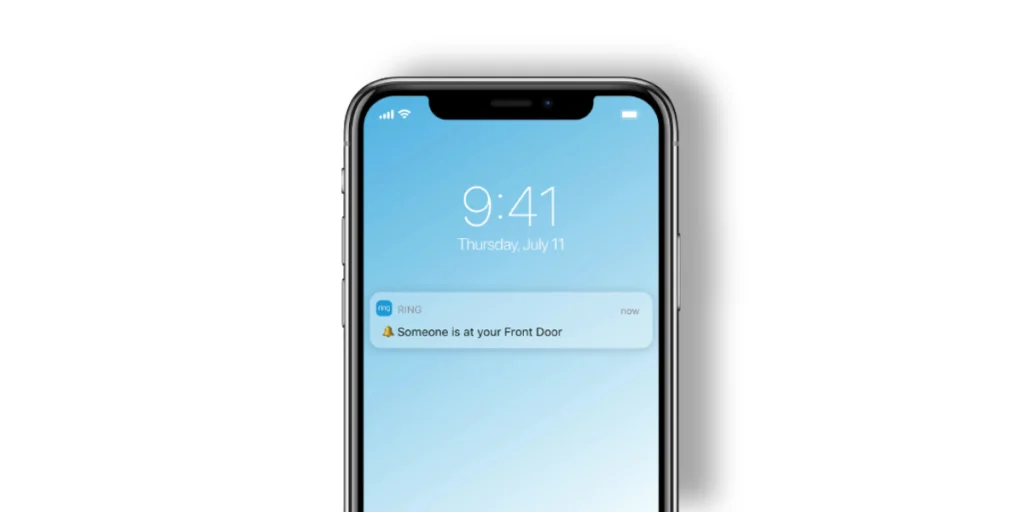
If you receive a motion alert from your Ring device, it indicates it is currently recording or capturing video footage of the detected motion.
Cloud Subscription Saving Recent Recordings
Ring offers cloud storage options for its customers. With a Ring Protect subscription plan, your Ring camera or doorbell can save and store video recordings in the cloud for a certain time (usually 30 days).
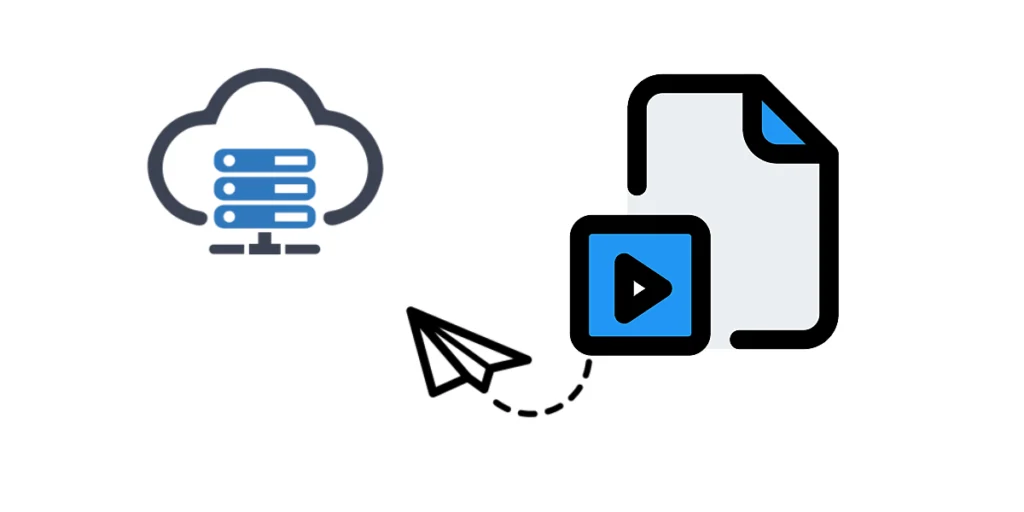
If your device is actively recording, the recorded footage will be saved in the cloud, which you can access through the Ring app or website. If you have a cloud subscription and find recent recordings in your account, it confirms that your device is recording.
Device Getting Triggered in Motion Zone
Ring devices allow you to set up motion zones, specific areas within the camera’s field of view where you want motion detection to be active. When someone or something enters the defined motion zone, it triggers the device to start recording.
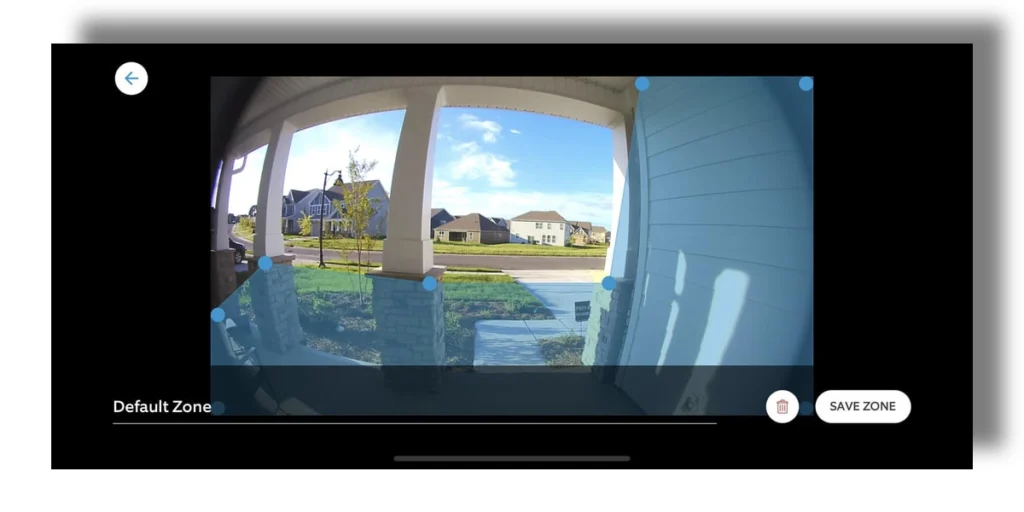
By observing if your Ring camera or doorbell captures footage when motion occurs within the designated zones, you can determine if it is actively recording.
Motion Warning Notifying “You’re being recorded.”
Ring devices can be set to provide a motion warning to people in the vicinity.
When this feature is enabled, the device emits an audible or displays a visual message indicating that the area is being recorded. If you or someone else receives a motion warning from the Ring device, it clearly indicates that the camera or doorbell is actively recording.
Check Recent Event History
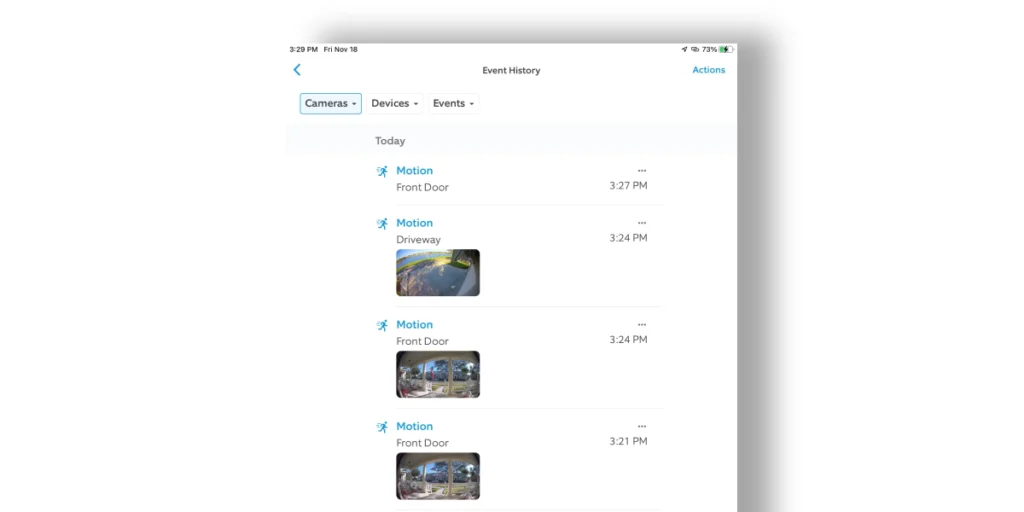
Ring devices keep a record of recent events, including motion-triggered recordings. You can access this event history through the Ring app on your smartphone or computer. Reviewing the event history shows if any recent recordings have been made, indicating that the device is actively recording.
Ring Doorbell or Camera Not Recording? Here’s Why
If your Ring doorbell or camera is not recording, there could be several reasons behind it. Here are some explanations:
- Inactive Motion Detection: Ring devices rely on motion detection to initiate recordings. If the motion detection feature is disabled or turned off, the device will not record any events. Ensure that the motion detection settings are properly configured and enabled.
- Low Battery: If your Ring device has a low battery, it may not have sufficient power to perform recordings. Check the battery level in the Ring app and recharge or replace the battery if needed.
- Weak or Unstable Wi-Fi Connection: A stable internet connection is crucial for Ring devices to function properly. If your device is experiencing connectivity issues or has a weak Wi-Fi signal, it may be unable to send recordings to the cloud. Check your Wi-Fi network and router settings to ensure a strong and stable connection.
- Insufficient Subscription Plan: Some Ring devices require a subscription plan, such as Ring Protect, to access features like cloud storage and video recording. If you don’t have an active subscription or your subscription has expired, your device may not be able to record events. Verify your subscription status and consider upgrading if necessary.
- Storage Limit Reached: If you have a Ring device with local storage capabilities, such as an SD card, it’s possible that the storage has reached its capacity. In such cases, the device will stop recording until the storage is cleared or expanded. Check the storage capacity of your device and manage the recordings accordingly.
- Software or Firmware Issues: Occasionally, software glitches can cause recording problems. Ensure that your Ring device is running the latest firmware version by keeping it up to date. If you encounter persistent recording issues, you can try troubleshooting steps suggested by Ring support or contact their customer service for assistance.
Wrap Up
In conclusion, being aware of whether a Ring camera is recording is crucial for ensuring the device’s functionality and capturing important events. By utilizing the five methods mentioned, you can confidently confirm if your Ring camera or doorbell is actively recording.
Having this knowledge brings peace of mind, as it allows you to rely on your Ring camera as a primary defense against potential harm. On top of that, you can have the reassurance that incidents are being documented appropriately by actively checking for recording indicators and staying informed.
However, it’s important to understand that if a Ring camera is not recording, there could be underlying reasons such as inactive motion detection, low battery, weak Wi-Fi connection, insufficient subscription plan, storage limit reached, or software/firmware issues.
Ensure you troubleshoot these issues and seek assistance from Ring support if necessary to address any problems preventing the camera from recording.
Read More On Ring Camera




