When we upgraded our home two years ago, our main concern was security due to our new home’s comparatively large driveway and backyard. As standard Ring camera models cannot cover a large area, especially during the night.
So, I bought Ring Floodlight Cam on the recommendation of a friend, and I was very happy with the decision until I started seeing LED lights stay on even if no one was present.
This raised concerns for me, so I manually investigated the issue. It turned out that the problem was a combination of physical and automatic factors.
Nevertheless, I managed to resolve the issue eventually, and I will share some quick fixes.
If you have used the Ring app for the Ring doorbells before, then understanding the Ring Floodlight Cam settings is easy. Most of the Ring Floodlight Cam settings are the same as Ring Doorbell cameras, with the exception of Motion Zones and Light Settings.
Understanding Ring Floodlight Cam’s Light Settings
Floodlight Settings
- Open the Ring app (available for both iOS and Android) on your smartphone or tablet, and select the Ring Floodlight Cam from Devices.
- Tap on Light Settings and Select Motion Zones for Lights. Here you can turn on/off three light sensors and change the light covering area by using a slider moving from minimum to max. Ring Floodlight Cam has three light sensors; center, right and left. You can choose to activate all of them or manually select the ones you want to use.
- You can also set the time for how much time the light stays on from 30 seconds to 15 minutes.
- You can also use Light Schedule to select the time for which you would like Floodlight to stay on.
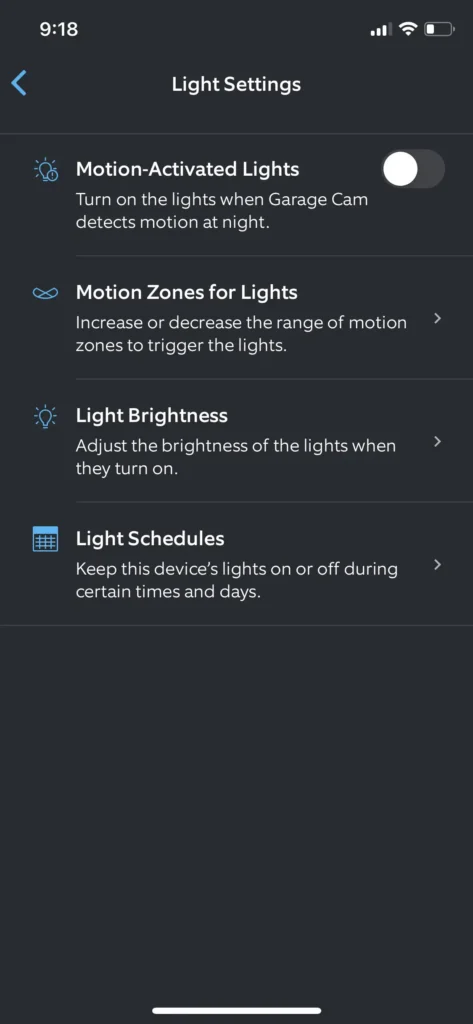
You can adjust the motion sensitivity & select motion zones on your Ring Floodlight. These settings allow you to customize how the motion detector functions & specify the areas where you want it to be active.
What Are Possible Reasons for Light Staying on at Night?
Floodlight Cam light relies on passive infrared heat detection. So, if your motion zone is broad, any heat sources or reflective surfaces can activate motion detection.
Similarly, if the Motion Detection Sensitivity level is too high, it also causes the floodlight to stay on. For example, a swaying tree or passing cars can keep the floodlight to stay on. Sometimes, reflective surfaces like a shiny floor or mirror can also cause the floodlight to remain activated.
Software or firmware glitches can sometimes cause unexpected behavior, including the floodlight staying on. Make sure that your Ring app and Floodlight Cam firmware are up to date.
Tips to Fix Ring Floodlight Cam Light Staying On At Night
There are some easy fixes that you can use to fix the Ring Floodlight Can light staying on at night issue. Some of them are discussed below:
Narrow Down the Motion Zone
As Ring Floodlight Cam is capable of covering a wider area, but if that area is facing the front where there’s a lot of movement or vehicles pass by, the motion zone will keep your light on. In the Ring app, you can narrow down your motion zone by tapping on Motion Zones for Lights.
Reduce the Motion Sensitivity
If the Motion Sensitivity is set to maximum, Motion Detector gets ‘activiated’ again and again, which causes the light to stay on. You can change the Motion Detection sensitivity from maximum to your desired level where it doesn’t cause the issue.
Clean Your Sensors
If you don’t clean your motion sensors for too long, they will like to gather debris and dust over time. It makes sensors less sensitive, and the floodlights remain ‘activated’ despite no one being around. Simply use the microfibre cloth and gently remove any dust or debris from the sensors.
Check the Hindrance
If your Ring Floodlight Cam faces some hindrances, you should remove them. For example, if tree branches continuously sway in front of the floodlights, you should trim them. If there is any shiny metal or mirror in front of the Ring Floodlight Cam, remove them.
FAQs for Ring Floodlight Cam Light Stays On At Night
How Long Does the Light on Ring Floodlight Cam Stay on ?
The light on Ring Floodlight Cam stays on for 30 seconds, which is a default setting. However, you can change the timing of the light stay on from 30 seconds to up to 15 minutes. You can change the light time on the Ring app by visiting Light Settings.
Can I Manually Turn off the Light in Ring Floodlight ?
Yes, you can manually turn off the light of Ring Floodlight Cam in Ring app.
1. Open the Ring app on your smartphone.
2. Select the Floodlight Cam from your devices.
3. Tap on “Device Settings” or the gear icon.
4. Look for the “Light Settings” or “Manual Control” option.
5. Activate the manual control mode or toggle the switch to turn off the light.
Can I Customize the Light Schedule on My Ring Floodlight Cam ?
You can easily customize the light schedule on your Ring Floodlight Cam. Open the Ring app, select Ring Floodlight Cam, and tap on the Device Schedule. Ring app will give you some prompts, which you can follow to schedule the light per your preference.
Are There Any Environmental Factors That Interfere with Ring Floodlight Cam Light ?
Although Ring Floodlight Cam can function in many environments, if it is exposed to direct sunlight consistently or remains in a heat condition, it can cause malfunction.
How Do I Reset the Light Settings on Ring Floodlight Cam to Default?
There is no option to reset the light settings in the Ring app. However, you can reset it manually by pressing the reset button on the underside of the Ring Floodlight Cam for 30 seconds. The light will start blinking, which indicates that the light is reset. Please remember that it resets everything to default factory settings.
Read More on Ring Camera




