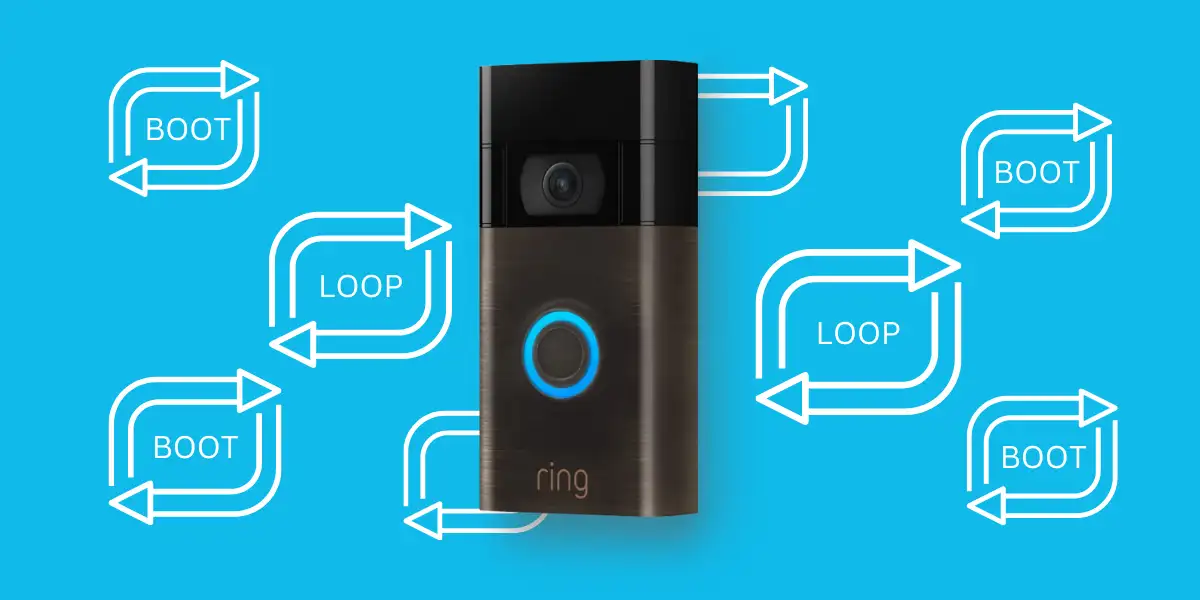When I bought Ring Doorbell when I moved to a new apartment, I was very excited as colleagues at the job had promised me that Ring Doorbell will be a life savior.
As soon as I installed a Ring Doorbell on the front door, my Ring Doorbell got stuck in a boot loop. The blue light kept flashing and the device wasn’t operating even when the Ring doorbell was pressed.
I thought this may be the worse choice I have made, so I contacted my colleague at the job, and she told me not to worry about it and guided me through the whole process of probable reasons and what might have caused it in the initial stage which I will share here with you in detail.
So, read on to find out the fixes.
What Does Boot Loop Exactly Mean?
A boot loop is a problem that can happen in electronic or computing devices. In the boot loop, devices are not able to complete the regular booting sequence, and eventually, they reboot before it is finished.
Boot loop in Ring Doorbell
Boot loop in a Ring Doorbell can happen for the first time when you are trying to set up a new device. And sometimes it can happen later too, and it has causes which I will guide you here.
Can a Boot Loop issue in Ring Doorbell be fixed?
Yes, the Boot loop issue can be fixed. First, make sure to check the device health report, power input and voltage values, charging the battery, and firmware updates.
Why Boot Loop Usually Happens with Ring Doorbell?
Boot loop can happen on Ring Doorbells at any time. When setting up or even during running when all seems to be working fine. Some of the possible causes out outlined below.
- Device Health Report
On your mobile device, using the Ring app you can check the Device Health Report of your Ring Doorbell, if there is an issue it will indicate.
- Voltage & Power Requirements
Sometimes when the Ring doorbell isn’t getting the proper voltage to operate it might start boot looping.
- Ring Doorbell’s Battery
Although Ring Doorbell’s battery lasts for months if its health falls suddenly, then it may cause a boot loop.
- Firmware Update
If the firmware update is not the latest, then you may also face issues with the boot loop.
6 Fixes on Getting the Ring Doorbell Out of the Boot Loop
There are a lot of troubleshooting steps available inside the Ring app but before you run into them, make sure to check the basics first. Maybe try solving them, if that works out then well and good otherwise you can go for troubleshooting fixes.
Ensure Proper Voltage
A Ring Doorbell requires a voltage of 16-24V to operate. You can check the voltage by using the multimeter or you can also check in Device Health Report. If the voltage is good, then this issue doesn’t need fixing.
Check Ring Doorbell’s Health Report
To access the device heath report, follow these steps.
- Open the Ring app, and click on Menu.
- Select Devices, then select the device on which the boot loop is happening.
- Below the selected device image, check the Device Health option.
- Related articles will show the details, and how to resolve issues independently.
This fix is long and tiresome so why don’t we head to the next one?
Check Ring Doorbell’s Battery
The battery of the Ring Doorbell lasts for months. If you are not sure, follow the steps to check the battery percentage.
- Open the Ring app, and click on Menu.
- Select Devices
- Look at the top right corner of the battery to see the battery.
- If the battery is too low, you can see the notification and get it charged just to ensure this wasn’t the reason for the boot loop.
Update the Ring Doorbell Firmware
All the devices especially Ring doorbells which have security and safety purposes, get firmware updates from time to time. So, you must install the firmware updates whenever available as they enhance security, eliminate bugs, and make your devices more protected.
Note: It may take 5 minutes for your device to reboot to overcome the boot loop problem.
Reset Ring Doorbell
If none of the above methods is working, then resetting the Ring Doorbell is the ideal and only solution. There are two ways you can reset a Ring Doorbell.
- Using Ring app
- Hard reset
Using Ring App
- Open settings on the Ring app,
- Select Menu, scroll down and you will see the option of ‘Reset the device’.
- Click on that and your device will be set to factory settings.
Hard Reset
All the Ring Doorbells come with the reset button. Just hold the reset button down for at least 15 seconds and your device will be restored to factory settings. When you are resetting your ring doorbell, please keep in mind that you will lose your favorite or custom settings. So, consider that before resetting.
Getting out of the Setup mode
When you are initially setting up your Ring device, then you can also run into setup mode issues, where your device keeps flashing blue lights. In set-up mode, the Ring doorbell connects to the home network. Once it is connected to the network, the Ring doorbell should be out of the Setup Mode. If the device cannot get out of the Setup mode, you’ll need to reset it, and then reprogram the Ring Doorbell.
Final Word
No technology is error-free. Although the Ring Doorbell is durable with promised software updates from time to time, it can malfunction as well. With time, you may notice a few minor issues with your Ring doorbell. Also, look up the basics to fix the boot loop issue, and resetting a device should be done as a last resort. If you have some other easy fix or new fix that you think we missed, please do let us know.
Read More On Ring Doorbell