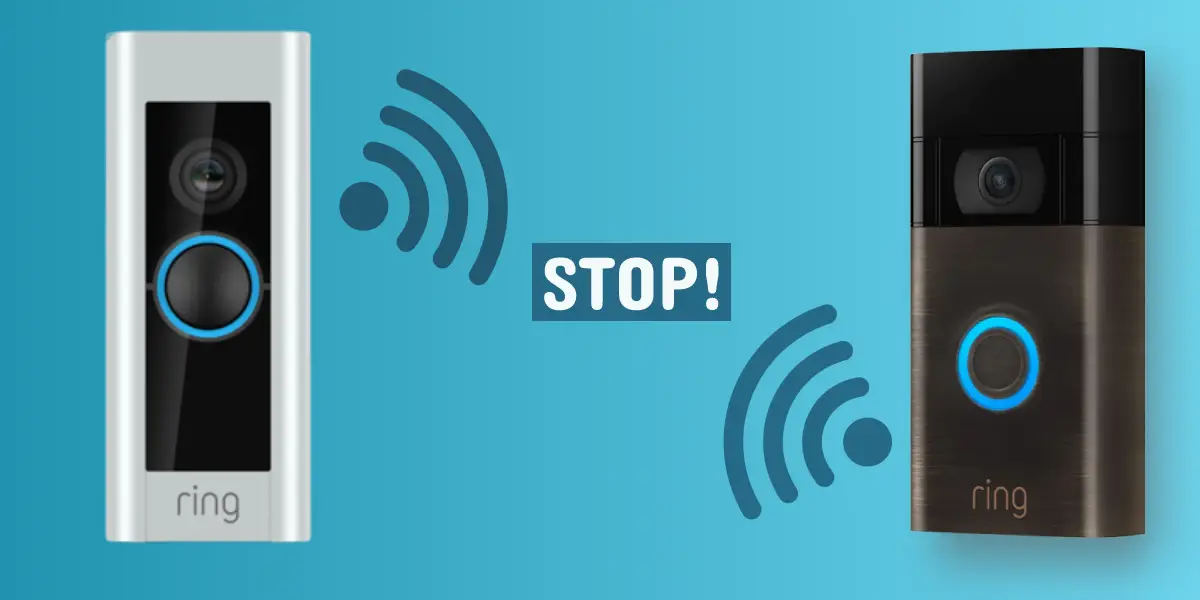When I installed the Ring Doorbell for the first time in the apartment, the primary purpose was to provide security and comfort. I will be lying on a sofa and can see who is ringing at the door, so I won’t have to get up to open the door every time.
My comfort couldn’t last as, after some time, Ring Doorbell started ringing continuously and at odd times. At first, I thought maybe someone was playing tricks on me, but to my surprise, no one was at the door.
The continuous ringing became a nuisance, and I had to discuss the matter with a neighbor who told me the reason and solution. If you are facing the same issue, read below to find out.
Why Does Your Ring Doorbell Keeps Ringing?
The Ring Doorbell keeps on ringing due to fluctuations in voltage which alert the chime, and it starts ringing, and there are other reasons too. The issue can be resolved quickly.
See Also | Can You Use Ring Doorbell Without A Subscription?
Why Does Your Ring Doorbell Keep Ringing?
Ring Doorbells provide security and comfort. Since they are electrical gadgets, you can expect them to malfunction one way or another. One such issue is Ring Doorbell keeps ringing.
One reason is fluctuation in the voltage, which cause the chime to start ringing. Although the sudden change in voltage doesn’t cause the chime to ring, if there are slightly more significant changes in voltage values, the chime starts ringing.
Another reason is poor wiring, especially if you have installed a wired Ring Doorbell. Sometimes, you can face the issue due to compatibility issues between your Ring Doorbell and if you have an old chime. Moreover, connectivity issues could be another reason among many.
7 Tips to Fix A Ring Doorbell That Keeps Ringing
There is nothing to be worried about as there are easy fixes for such problems, and I will give the best tips to resolve the issue.
Switch On/Off
A simple and quick fix for any electrical gadget is to switch it off and back on. Switching off the Ring Doorbell is helpful as it refreshes the device so that if there’s any bug, it is removed.
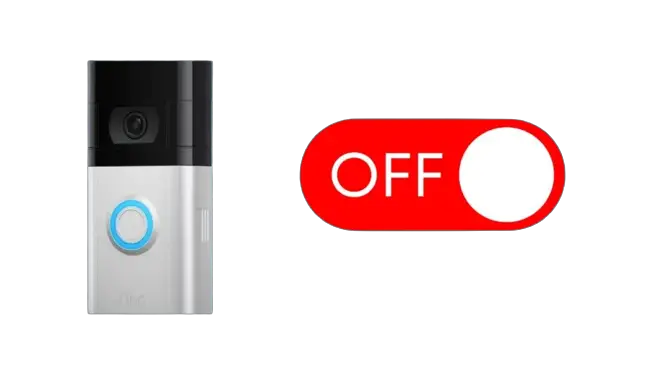
Just follow the simple steps below:
- Open the Ring App and tap on Device.
- Select your Ring doorbell.
- Tap Device Settings.
- Go to the General Settings.
- Tap Deactivate Device.
- Make sure to tap on Keep Events so that your videos stay on the device.
- Tap Got It! to complete the process.
To turn back on the device, you can scan the QR code on your Ring Doorbell through the Ring app.
Check if There Are Connectivity Issues
Sometimes the problem lies in connection in many ways. If your Wi-Fi signal strength is weak or your Ring Doorbell’s firmware is not updated. You can reset the router and reconnect to resolve the Wi-Fi issue.
To update the firmware, open the Ring app on your phone, and visit settings to opt for an update.
Resolve the Power Issues
An inconsistent voltage is one main reason you can check the power supply status.
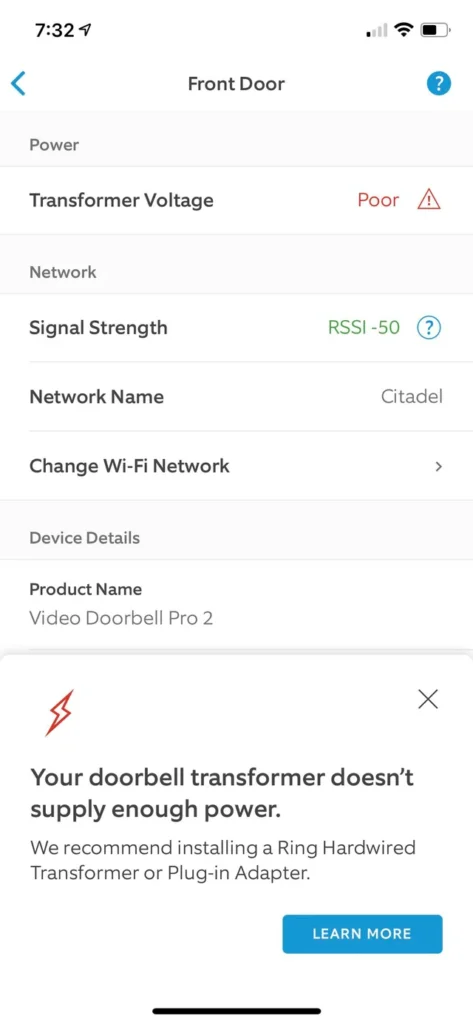
- Open the Ring app and tap on devices.
- Click on “Device Health.”
- Tap on “Power Status” to check the details.
As mentioned earlier, you should check for the wiring issue if you have wired Ring Doorbell. If you have a battery-powered Ring Doorbell, ensure good battery health. Also, for a battery-powered Ring Doorbell, you can remove the battery by unscrewing the Ring Doorbell and putting the battery again.
Check Motion Sensitivity Levels
When Motion Sensitivity levels are set to have, your Ring Doorbell will start ringing even at the slightest movement against it. It is better to lower Motion Sensitivity levels.
Here’s how to do this:
- Open the Ring App and tap on Devices.
- After selecting Ring Doorbell, tap on Motion Settings.
- Move the slider from All Motion to Less Motion.
- Don’t forget to move the slider to “People Only” to the ON position.
Check Your Chime

Where you place your chime also matters. If your chime is farther away from the chime, then the connection to Wi-Fi may need improvement. As the delay in the signals sometimes triggers the Ring Doorbell to keep on ringing. As a solution, you can replace the chime at a location close to the Wi-Fi router.
Issues With Ring Button
Sometimes mechanical issues can lead to electrical issues. The ring button is a physical button that, if it sticks, causes the Ring Doorbell to keep ringing unless someone manually moves the button to its original place. Sometimes, dust gathers around and inside the button, which is another reason.
A manual inspection at the front door can result in avoiding the issue. Make sure to clean the dust off, and try ringing the doorbell to see the changes.
Reboot Your Ring Doorbell
If you’ve tried everything and your Ring Doorbell is still not working, then a hard reset may be necessary. It’s important to note that this will erase all settings, including Wi-Fi and Sensitivity Settings, and revert the device to its factory settings. So, use this as a last resort and consider contacting support if you need additional assistance troubleshooting the device.
To reboot the Ring Doorbell, hold down the orange button for 20 seconds, and release the button. After releasing, the light will flash a few times, which indicates that your Ring Doorbell is rebooting. You will have to wait a few minutes to complete the reboot process.
You can reset your device through the Ring app as well:
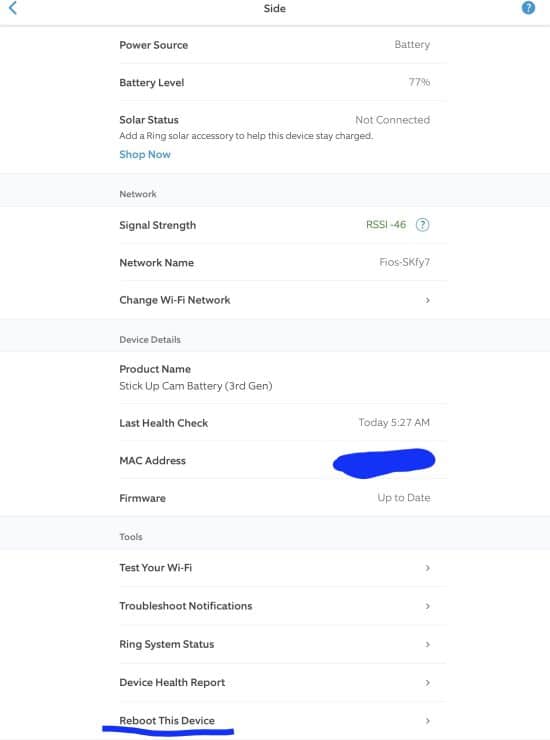
- Open the Ring App and select Devices.
- Tap on Device Health
- Scroll down and tap on Tools.
- Tap on Reboot this Device.
- When your Wi-Fi is reconnected, scroll down to Tools again.
- Tap Reboot This Device.
Recommended | How to Change Ring Doorbell Sounds? (Try These Ringtones!)
Wrap Up
Ring Doorbells are prone to issues, and when it keeps on ringing, it is a strange experience. If it persists, it becomes a nauseating problem. But as the issue is more minor, so you resolve it quickly.
The above 7 fixes are the easiest ones to try to resolve the issue. But, if you still face the issue for some reason, it is better to call a professional for help.
Read More On Ring Doorbells