When I first bought and installed the Ring Doorbell on my front porch, I was happy that I would hear the ring if anyone came on the door.
To my surprise, many people visited, & I couldn’t tell if someone was at the door. Eventually, I came to know that I must keep a smartphone nearby to hear a notification through the Ring App. If you’ve children at home or don’t like doom scrolling on your smartphone, you don’t really care where your smartphone is.
I thought there must be some alternative solution to my small problem: how to make Ring Doorbell ring inside the house? Well, I did come up with a practical solution, and I am excited to share it with you!
Do Ring Doorbells Natively Ring Inside the House?
Ring Doorbells do not ring in the house. But there are two possibilities. You can hear a sound outside your home if you have a battery-powered Ring Doorbell, but it does not ring the internal chime if installed.
A hard-wired Ring Doorbell can ring internal mechanical chime if installed, as they are connected to the same network. If you don’t have any mechanical or digital chime inside the house, you cannot hear a ring inside the house with hard-wired Ring Doorbell either.
The Solution: Get A Ring Indoor Chime
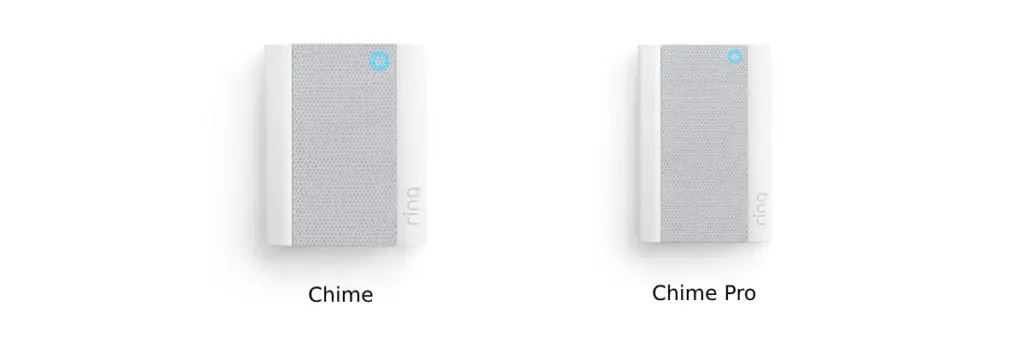
Installing a chime inside your home is the easiest solution to solving this riddle. If you have a battery-powered or wired Ring Doorbell, chime works with both doorbells.
There are two models that Ring offers: Ring Chime and Ring Chime Pro.
Ring Chime
Ring chime is a plug-in accessory that you can install in any power outlet inside your home. The great thing about Ring Chime is that you can connect it to all the Ring Doorbells and Ring Cameras in your home.
Unlike mechanical chimes, where everything is fixed, you can adjust the volume and snooze alerts with Ring chime. It also comes with Classic and Seasonal Tones, unlike the traditional ding-dong sound of mechanical chimes. Ring Chime is available for $34.99.
Ring Chime Pro
Ring Chime Pro is a 2-in-1 device that acts as an internal chime and a WiFi extender. Unlike Ring Chime, Chime Pro comes with Dual-Band 2.4GHz and 5GHz connectivity.
A bonus feature is a built-in nightlight which glows automatically during night hours. I personally installed Ring Chime Pro as it extends coverage for all the Ring Devices, so I didn’t have to buy a separate WiFi range extender. You get all the Chime and Chime Pro features for just $59.99.
How to Make Ring Doorbell Ring Inside the House with Ring Chime (Set Up)
Setting up a Chime is a two-step process if you have a Ring Chime or Pro. First, you need to set up Ring Chime/Pro inside the Ring App. Second, you will have to connect the Ring device to the chime.
The first step is to set up Ring Chime or Chime Pro on the Ring App, so first plug in the chime to an outlet and follow the steps below:
- Open the Ring App.
- Tap on the ‘Set Up a Device’ and select ‘Chimes.’
- Scan the QR code on your Ring device. Tap ‘I’m Ready to Scan’ after you select ‘Chimes’
- Allow the Ring App to use your smartphone’s location.
- Plug in Ring Chime or Chime Pro to a wall outlet. Once plugged in, the Ring logo on Chime starts to pulsate blue.
- Give the Ring Chime or Chime Pro a unique name so you don’t mix it up with other Ring Doorbells or Cameras on the Ring App.
- Once the lights start to pulsate blue, Press ‘Continue,’ and your chime enters into Setup Mode.
- Tap ‘Join’ on your iOS device to join the Ring WiFi network. You don’t have to do anything on an Android smartphone as it automatically joins the network.
- It’s time to connect Ring Chime to your WiFi. Select the WiFi network and set up a password, and you are ready.
The above steps involve setting up Chime or Chime Pro in the Ring App and connecting the chime to WiFi. Let’s connect the Ring device to set up Ring Chime or Chime Pro.
- Open the Ring App on iOS or Android smartphones or tablets.
- Tap on ‘Set Up a Device’ and select Chime or Chime Pro.
- Tap ‘Audio Settings’ to adjust chime alerts, tones, and volume.
An Echo Show Device Can Be Helpful Too!
All of the above setting up must feel like an uphill task if you are not a tech nerd like me, and I can understand. Interestingly, I have explained the process in simple steps. I have an exciting alternative that is more convenient and easy to set up.
Ring devices and Amazon smart displays get along very well. As both are part of the same ecosystem, and on top of that, Alexa does a seamless job of connecting, hearing the doorbell, and getting alert way easier.
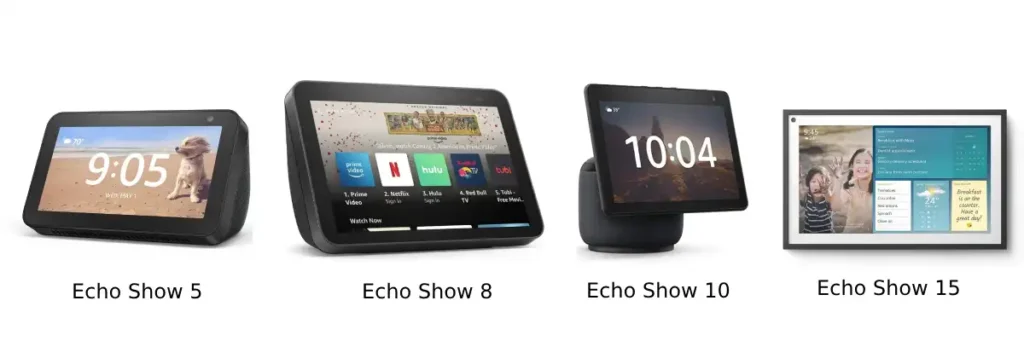
Smart display systems like Amazon Echo Show 5, Echo Show 8, Echo Show 10, or Echo Show 15 come with built-in Alexa. Once you set up your Ring Device with the Echo Show, Alexa makes an announcement whenever someone presses your Ring Video Doorbell or when motion is detected.
Suppose you have Amazon smart speakers like Echo Dot, Echo Pop, or Echo Studio. In that case, you can also set them up for Alexa announcements. Similarly, you can connect Fire TV and Fire tablets as well.
How To Enable Alexa Announcements
Once you connect the Ring device to the Alexa-enable device, you can easily enable the Alexa Announcements.
- Open the Alexa App.
- Tap Devices, and then tap All Devices.
- Select the Ring Video Doorbell or Security Camera to which you want announcements.
- Turn on the Doorbell Press or the Motion toggle for the motion alerts.
Wrap Up
If you don’t have a chime installed inside the home, you can’t hear a ring whether you have a battery-powered or wired Ring Doorbell. The best way is to connect the Ring Chime or Chime Pro to the Ring device. It makes hearing chime inside the house a charm, as many customization options are available.
Alternatively, you can resort to a simple solution if you are not a tech nerd. Almost all Alexa-enabled devices, like smart speakers and smart displays by Amazon, can make announcements. You can also enable Alexa for two-way communication, making your life easier and home security more reliable.
Read More On Ring Doorbell




