Are you tired of the frustrating experience when Ring Chime refuses to connect to your WiFi? We’ve all been there, eagerly anticipating the convenience of a connected home, only to be greeted by technical difficulties. Fear not!
This guide will delve into the common issues and provide practical solutions to get your Ring Chime back online and harmoniously synced with your WiFi network.
Does Ring Chime Need WiFi Connection to Work?
Certainly! Ring Chime is a WiFi-enabled device that relies on a stable WiFi connection to function properly.
The Chime device bridges your Ring Doorbell (or other Ring devices) and your router. It facilitates communication between these devices, allowing you to receive notifications, hear doorbell alerts, and control settings through the Ring app.
To establish this connection, the Ring Chime must be within range of your WiFi network. It connects wirelessly to your router using either a 2.4 GHz or 5.0 GHz WiFi frequency, depending on the generation of your Chime device. It’s important to note that for the 2nd Generation Chime or Chime Pro, a 5.0 GHz connection is required.
A solid and stable WiFi internet connection is crucial for Chime to operate effectively. Without a reliable connection, Chime won’t be able to communicate with the Ring app or the cloud. That means you won’t receive real-time notifications or be able to access recorded videos or event logs.
Additionally, the Chime device requires sufficient power to function. It relies on either a direct electrical outlet connection or a rechargeable battery. An inadequate power supply can also impact its performance, so ensuring the Chime is properly powered is essential.
Why Is Your Ring Chime Not Connecting to WiFi?
There could be several reasons your Ring Chime is not connecting to WiFi.
Here are some explanations:
- Incorrect WiFi Credentials: Double-check if you entered the correct WiFi network name (SSID) and password during setup. Typos or mistakes in entering the information can prevent Chime from connecting.
- Weak WiFi Signal: Ensure that your Chime is within range of your WiFi router. If it is too far away or you find obstructions like walls or large objects in the way, the signal strength may be too weak for a stable connection.
- Network Compatibility: Confirm that your WiFi network meets the requirements for the Ring Chime. It should be a 2.4GHz WiFi network, as Chime does not support 5GHz networks.
- Router Issues: Restart your WiFi router to troubleshoot any temporary glitches or conflicts that might prevent Chime from connecting. You can do this by unplugging the router, waiting for a few seconds, and then plugging it back in.
- Network Congestion: The network might be congested if you have multiple devices connected to your WiFi network or many nearby networks. Try reducing the number of connected devices or changing the WiFi channel on your router to alleviate congestion.
- Firmware Updates: Ensure that your Ring Chime’s firmware is current. Check for any updates in the Ring app and install them if necessary. Outdated firmware can sometimes cause connectivity issues.
- Resetting the Chime: As a last resort, you can try resetting the Chime to factory settings. Look for a small reset button or hole on the Chime device and follow the instructions provided by Ring to perform a reset. Then, go through the setup process again.
5 Tips to Fix Ring Chime Not Connecting to WiFi
Check WiFi Network Compatibility and Signal Strength
Ensure that your WiFi network meets the requirements for the Ring Chime. It should be a 2.4GHz WiFi network, as Chime does not support 5GHz networks.
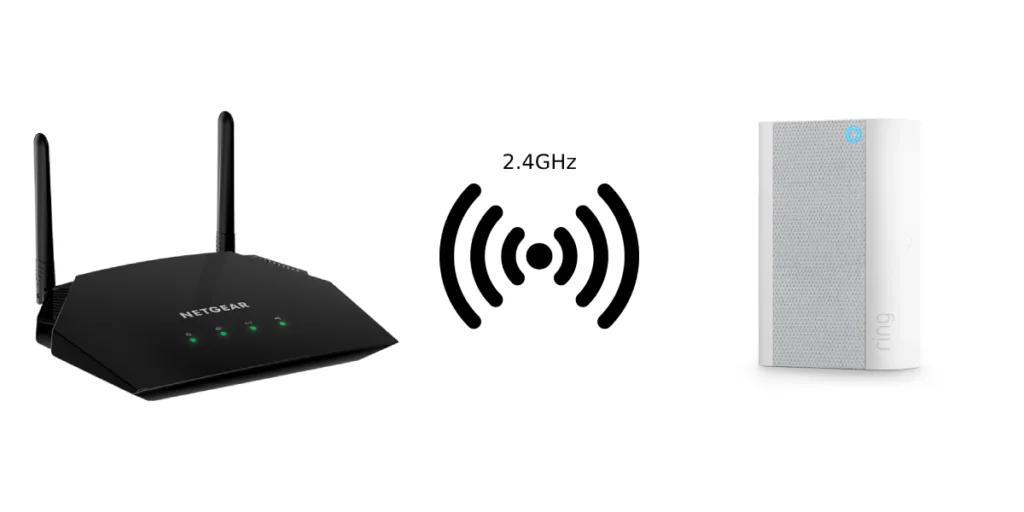
Make sure the Chime is within range of your WiFi router. If it’s too far away or there are obstructions like walls or large objects in the way, the signal strength may be too weak for a stable connection. Try temporarily moving the Chime closer to the router to see if it connects.
Verify WiFi Credentials
Double-check that you entered the correct WiFi network name (SSID) and password during setup. Typos or mistakes in entering the information can prevent Chime from connecting.
If you recently changed your WiFi network password, update the Chime with the new password.
Restart Your WiFi Router
Restarting your WiFi router can help resolve temporary glitches or conflicts affecting Chime’s connection.

Unplug your WiFi router from the power source, wait 10-15 seconds, and then plug it back in. Allow the router to reboot fully, then try connecting the Chime again.
Reduce Network Congestion
If you have multiple devices connected to your WiFi network or many nearby networks, network congestion could be causing connection issues.
Temporarily disconnect devices that are not in use or try reducing the number of connected devices to lighten the load on your network.
Additionally, changing the WiFi channel on your router can help alleviate congestion. Access your router’s settings and try switching to a less crowded channel.
Perform a Factory Reset of the Chime
You can try resetting the Ring Chime to factory settings if all else fails. That will remove existing configurations and allow you to set them up from scratch.

Look for a small reset button or hole on the Chime device. Press and hold the button for 15 seconds using a paperclip or similar tool until Chime’s light flashes. Release the button, and the Chime will reset.
After the reset, go through the setup process again using the Ring app and ensure you enter the correct WiFi network information.
Wrap Up
If you’ve followed these tips and cannot connect your Ring Chime to WiFi, it’s recommended to visit the Ring support website or contact their customer support for further assistance.
In summary, the Ring Chime needs a WiFi connection to communicate with your Ring devices, the Ring app, and the cloud. A stable internet connection is necessary for real-time notifications, video storage, and overall functionality. You can maximize your Ring Chime’s performance and enjoy its full features by ensuring a reliable WiFi signal and proper power supply.
Read More On Ring




