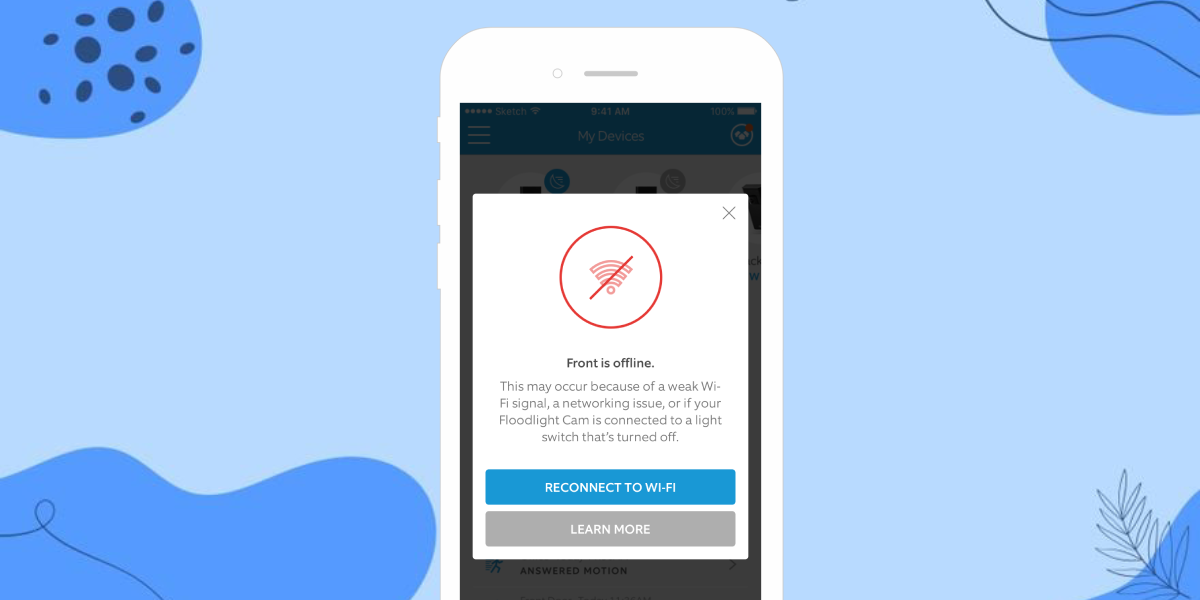With the rise in crime rates and the increasing need for home security, more individuals are turning to smart home security solutions. Ring devices are among the most popular choices, so addressing connectivity issues is crucial to maintain their effectiveness.
However, users occasionally encounter a frustrating issue where their Ring device shows offline despite their WiFi network working properly. This situation can be confusing, as one would assume that if the WiFi connection is functioning, the Ring device should be online and accessible.
Understanding this issue and how to address it is essential for maintaining the smooth operation of your Ring devices and ensuring uninterrupted home security.
5 Causes of Ring Devices Going Offline But WiFi Is Working
- Power-Related Issues: If the Ring device is not receiving adequate power or has power interruptions, it may go offline. Ensure that the device is properly connected to a power source and that the power supply is stable.
- Connectivity Problems: If the WiFi network may be functioning, there can be issues with the strength or stability of the connection. That can be due to signal interference, distance from the router, or obstacles blocking the signal. Verify that the Ring device is within range of the WiFi router and try relocating it if necessary. Also, consider using a WiFi extender or booster to improve signal strength.
- Firmware or Software Glitches: Occasionally, Ring devices may experience firmware or software glitches that can cause them to go offline. These glitches can be resolved by updating the firmware or software on the device. Check for updates through the Ring app or site and install them if necessary.
- WiFi Network Issues: While the WiFi network may be operational, underlying network issues can affect the Ring device’s connectivity. That can include network congestion, firewall settings, or compatibility issues. Ensure that the WiFi network is functioning properly for other devices, and try troubleshooting the network settings or contacting your internet service provider for assistance.
- WiFi Router Settings: Certain router settings or configurations can interfere with the Ring device’s connection. For example, if the router has MAC address filtering enabled, it may block the Ring device from connecting. Verify that the router settings are compatible with the Ring device and consider adjusting them if necessary.
9 Tips to Fix Ring Device Offline but WiFi Is Working
If you’re facing the issue of a Ring device showing offline while your WiFi network is functioning properly, you can follow several troubleshooting steps to fix the problem.
Here is the guide to help you resolve the “Ring Device Is Offline but WiFi Is Working” issue:
Tip 1: Check Basic Troubleshooting Factors
Ensure that your Ring device is powered on and receiving an adequate power supply. Verify that other devices connected to the same WiFi network are functioning correctly. Make sure your internet connection is stable and working properly.
Tip 2: Power Cycle the Ring Device
Disconnect the power source (remove the battery or unplug the device). Wait for about 10-15 seconds. Reconnect the power source and allow the device to restart.
Tip 3: Check the Device’s Connectivity Settings
Open the Ring app on your smartphone or tablet. Navigate to the device settings for the offline Ring device. Confirm that the device is connected to your WiFi network. If not, follow the instructions to reconnect it to your network.
Tip 4: Update the Ring Firmware or Software
Ensure you have the Ring app’s latest version installed on your smartphone or tablet. Check for available firmware or software updates for your Ring device. If an update is available, follow the instructions to update the device’s firmware or software.
Tip 5: Check Router Settings and Compatibility
Ensure that your router’s firmware is up to date. Verify that your router is compatible with the Ring device. Check the Ring website or consult the device’s documentation for compatibility information.
Tip 6: Adjust WiFi Signal Strength and Frequency
If your WiFi signal is weak, consider relocating the router or adding WiFi range extenders to improve coverage. Check if your router supports both 2.4 GHz and 5 GHz frequencies. Try switching to the less crowded frequency to reduce interference.
Tip 7: Ensure Proper Network Security Settings
Confirm that your WiFi network has enabled the appropriate security settings (e.g., WPA2). Temporarily turn off any firewalls or VPNs blocking the Ring device’s connection.
Tip 8: Reset to Factory Settings (if necessary)
This step should be performed as a last resort, as it will erase all device settings and configurations. Refer to the Ring device’s user manual or support documentation for instructions on performing a factory reset. Once the device is reset, set it up using the Ring app and reconnect it to your WiFi network.
Tip 9: Seek Assistance From Ring Support
If the issue persists after following the above steps, contact Ring’s customer support for further assistance. Provide them with detailed information about the issue and the troubleshooting steps you’ve already taken.
Additional Tips and Recommendations to Keep in Mind
Here are some tips and recommendations to prevent your Ring devices from going offline while the WiFi is functioning include:
Optimize WiFi for Better Ring Device Performance
Place your WiFi router in a central location within your home to ensure better coverage. Avoid placing the router near obstacles or interference sources such as walls, large appliances, or electronic devices.
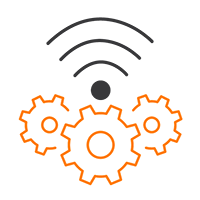
Consider using a WiFi range extender or mesh network system to enhance the WiFi signal strength and coverage. Ensure your WiFi router supports the appropriate WiFi standards for optimal performance.
If you have multiple Ring or other smart home devices, ensure your WiFi network can handle the increased traffic. Consider upgrading to a higher-speed internet plan if necessary.
Regularly Update Ring Firmware and Software
Keep your Ring devices updated with the latest firmware and software updates. Regular updates often include bug fixes, performance improvements, and security enhancements.
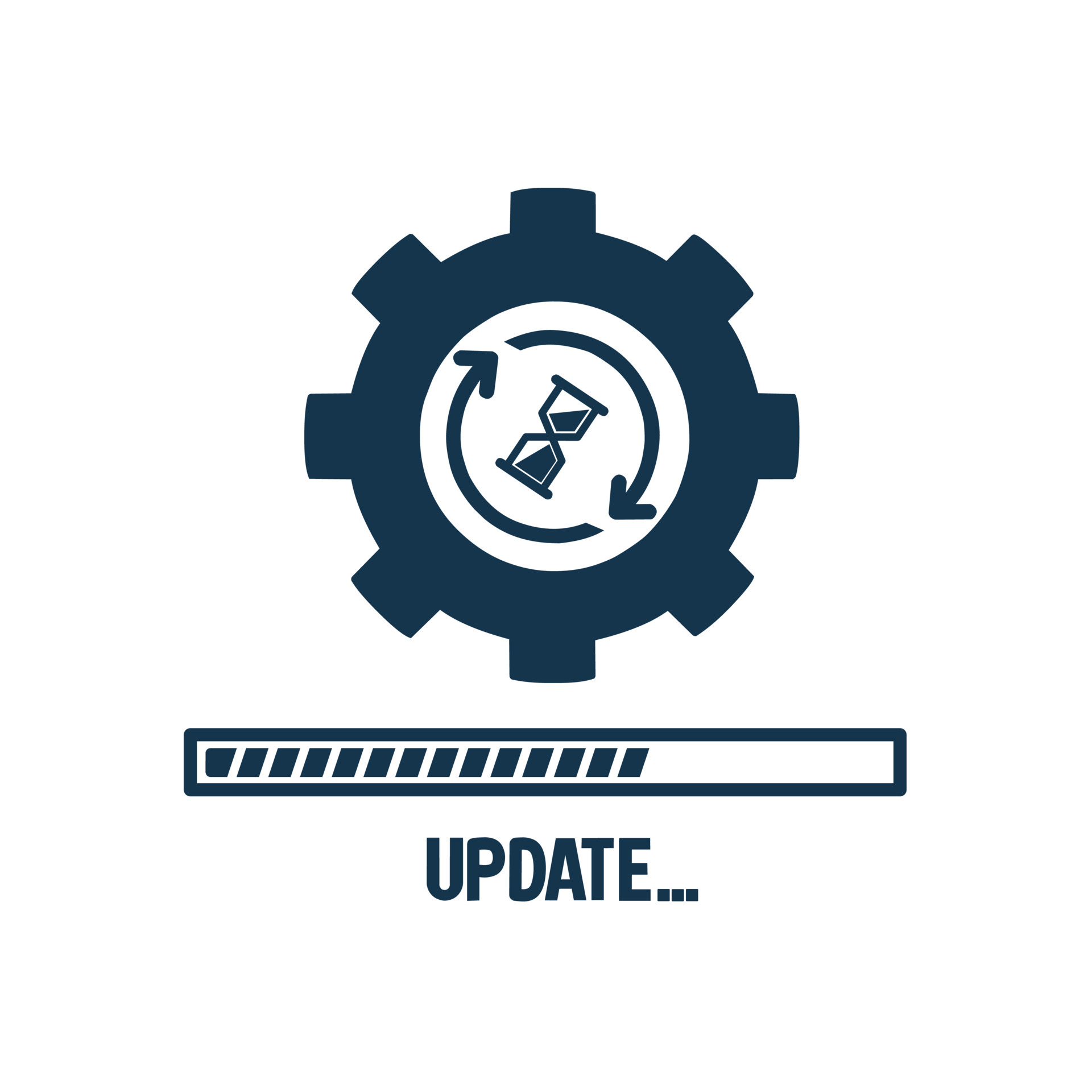
Enable automatic updates in the Ring app settings to ensure your devices receive updates promptly.
Monitor Network Connectivity and Signal Strength
Use the Ring app or other network monitoring tools to check your Ring devices’ network connectivity and signal strength. If you notice frequent drops in connectivity or weak signal strength, consider troubleshooting your WiFi network or contacting your internet service provider for assistance.
- To check signal strength, Open Ring App > Devices > Select your Ring Device > Tap “Device Health” > Check your Signal Strength (RSSI) under the Network section.
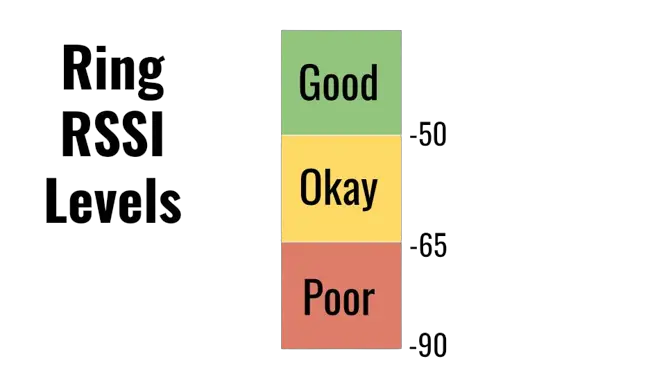
Note: If possible, enable notifications or alerts in the Ring app to receive notifications when the device goes offline, allowing you to take immediate action.
Must Read | 5 Tips to Improve RSSI on Ring Doorbells (Router Not Moved!)
Wrap Up
Ensure you follow the above tips and regularly monitor your network to improve the performance and reliability of your Ring devices and reduce the chances of them going offline while the WiFi is functioning.
Read More On Ring